After SP1 was released on WSUS, I started deploying SP1 on Windows 7 and Server 2008 R2 machines yesterday. It all went very well apart for one exception, one of the Server 2008 R2 machines didn’t boot after the upgrade, just gave me the C0000034 error. This is a virtual server running on Hyper-V but that’s no excuse
Microsoft Support Tech Recommended Fix:
01. Boot into Windows Recovery and choose command prompt then run the following commands:
02. Reg load HKLM\BaseSystem C:\Windows\System32\config\SYSTEM
03. Reg Delete “HKLM\BaseSystem\CurrentControlSet\Control\Session Manager” /v SetupExecute
04. Reg add “HKLM\BaseSystem\CurrentControlSet\Control\Session Manager” /v SetupExecute /t REG_MULTI_SZ
05. Reg unload HKLM\BaseSystem
06. Restart the Computer.
If above doesn’t work you should try below solutions (found here), I simplified some steps and fixed typos….
INSTRUCTIONS:
01. Reboot your computer while it’s hanging on the error.
02. When your computer starts up again, choose the option “Launch Startup Repair”
03. When the Startup repair starts, click cancel.
04. After you click cancel it will show a box. Click “Don’t Send”
05. Click the link “View advanced options for recovery and support”
06. In the new window click Command Prompt at the bottom and go to system drive.>
>>>. By default C: drive should change to D: so you type D:
>>>. Then you can type: dir to confirm that you have the correct drive
>>>. You should see the Windows and User folder etc.
07. In Command Prompt type this and press enter: %windir%\system32\notepad.exe
08. Notepad will open. In notepad go to File–>Open.
09. Change the type of files notepad views from .txt to All Files
10. Now in Notepad, go to C:\Windows\winsxs\ (or whichever drive Windows is installed on)
11. In that folder, find pending.xml and make a copy of it (Ctrl-C and Ctrl-V)
12. Now open the original pending.xml (it will load really slow because the file is huge)
13. Press Ctrl+F and search for the following exactly: 0000000000000000.cdf-ms
14. Delete the following text (yours might be a little different):
<Checkpoint/>
<DeleteFile path=”\SystemRoot\WinSxS\FileMaps\_0000000000000000.cdf-ms”/>
<MoveFile source=”\SystemRoot\WinSxS\Temp\PendingRenames\e56db1db48d4cb0199440000b01de419._0000000000000000.cdf-ms” destination=”\SystemRoot\WinSxS\FileMaps\_0000000000000000.cdf-ms”/>
Your PC might not have all 3 sections of code (<Checkpoint>, <DeleteFile> and/or <MoveFile>). Just make sure you delete section “Checkpoint” and whatever other sections have “000000000000000.cdf-ms”. They will be right next to each other.
15. Save the file, close notepad, close command prompt, restart your computer.
Once your computer starts up, do a normal startup and the Service Pack will install some more stuff and might restart a few times and then everything should be working! For some people, it reverts everything and cancels the service pack installation.
Took me 5 minutes to get the server functional again
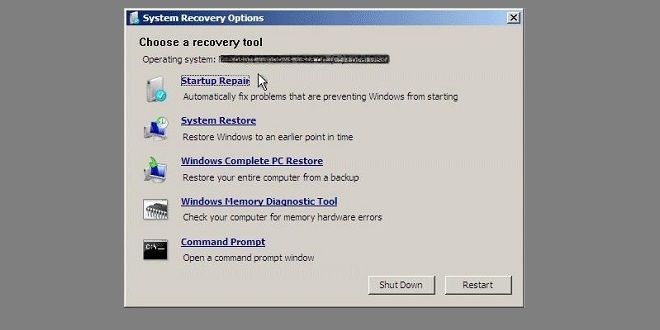
23 athugasemdir
Thanks for this post. It was very concise and informative. It saved a lot of man hours of down time.
Thanks for stopping by Eric… I am happy you could use the info 🙂
Thank you for posting this solution. We lost 3 of our computers today. It worked. Saved my day.
Thanks for stopping by Danica… I am happy you could use the info 🙂
Hi
I have tried to follow your steps when I had exact the same problem
I does not work for me. After booting and selecting Launch Startup Repair I select the Command Prompt.
But I have no access to the C-drive. I am on the X-drive when I select the command prompt and changing to C: is not possible – there seems to be no files!?
Therefore I cannot do the steps en either the Microsoft approach or the Windows 7 Guy’s Notepad approach. Opening the X:\Windows\WunSxS\pending.XML in Notepad is possible bit there ate no 0000000000000000.cdf-ms (I count 16 ‘0’) but have tried to Ctrl+f locate .cdf-ms. Nothing is found.
I’m trying to Fix a Server 2008 R2 with an Exchange 2010 installation. It is a virtual machine running on VNware 4.1.0.
Kind Regrads
M Borik, denmark
I guess it all has to do with some strange problem with the C-drive not accessible?
@Mborik
Hi Mborik
This is normal havior of Windows System Restore because it is booting from is a Virtual/Ram disk…
Try to switch to D drive as the default C should change to D… Type D:
Then you can even type: dir to confirm that you have the correct drive (Windows User folder etc. should be there)
Lappari
I could kiss you this was driving me nuts,trying to figure out how to fix this.For me the Startup Repair wasnt working nor a few other things i tried nor did the 1st fix u posted ..however the 2nd part did so thanks a million for this u were a huge help saved me a few greys!!!
I’ve tried the Microsoft recommended fix but I get an error saying “ERROR: The system was
unable to find the specified registry key or value.” for the first part so I had to change the C: to D: and it worked but then got the same error again when I went onto the next command. How do I get this to work??
Terry
So it seams you have done step 6 but stop @ step 7.. please try
D:\>windows\system32\notepad.exe (hit enter)
or if that doesnt work here is each step
D:\>cd windows (hit enter)
D:\windows>cd system32 (hit enter)
D:\windows\system32>notepad.exe (hit enter)
then Notepad should open and you can carry on with step 8
Lappari
I ran both solutions.
The first one killed my system making it end up in a BSOD. Good to say I have a Raid1 and disconnected one hard disk before strarting.
The second solution worked perfectly. Windows made a rollback of the SP setup and now the server is back online.
Thanks for your help
Hi,thanks for the post,it worked just fine for me,saved a lot of hours and money…Thanks man!!!! 🙂
Thank you for saving my laptop!
thank you very very much………………………..
Eg sé að þetta er laaangmestlesna greinin þín… Er ekki spurning um að skella í Featured Image svo greinin hætti að líta út fyrir að vera villa í Popular dálknum? Love!
Komið.
Ekki nema 2.295 PageView á þessa færslu 🙂
Thank you sooo much!!! you have saved my life!!!! it worked perfectly!!
THank you soo much!!!!!!!
Good stuff John… glad it worked
Thank You Sooooo Much…!!!! Really You Saved My life….its Working Successfully..!!!
Thank´s for letting me know… glad I could help 🙂
You my friend are a lifesaver 🙂
Thank you Lyndsey… glad I could help
Ohh god thanks.its worked go bless.. Success thanks a lot 😀
Hi Lappari,
How do I resolve Fatal Error Cooooo34 applying update 399 of 71707?
Thanks
Julie